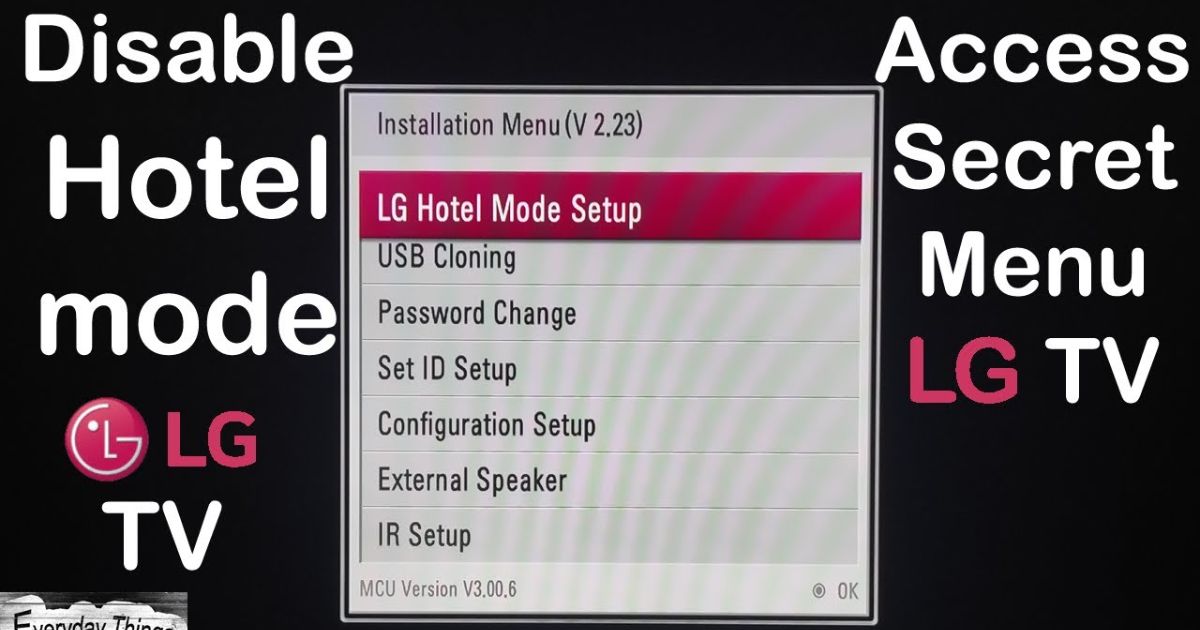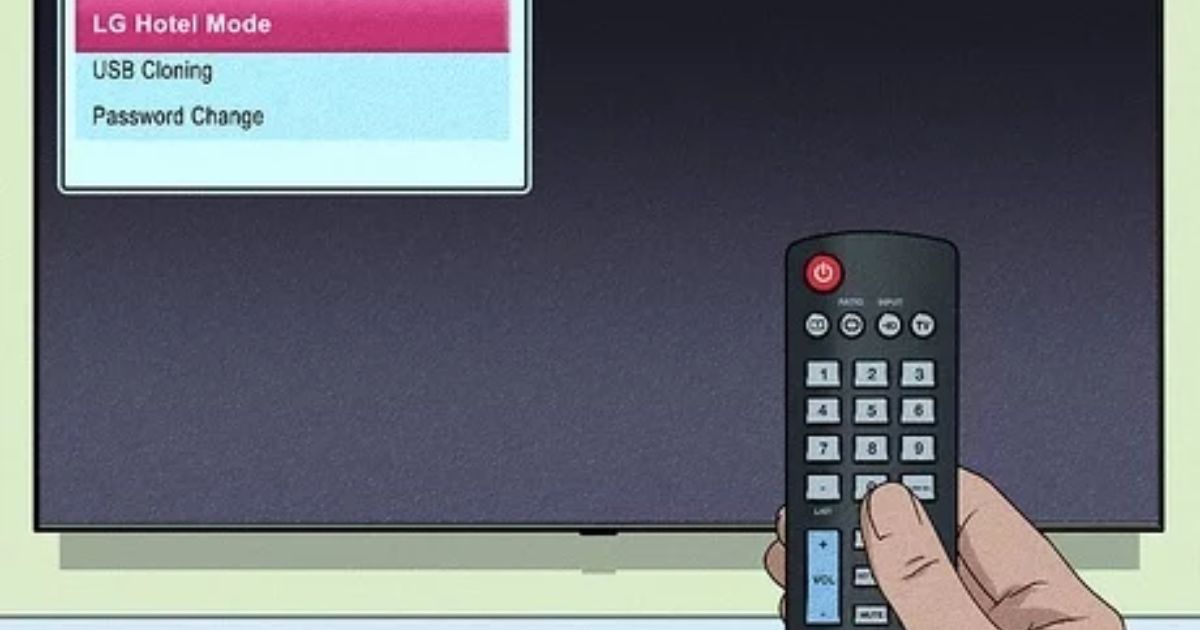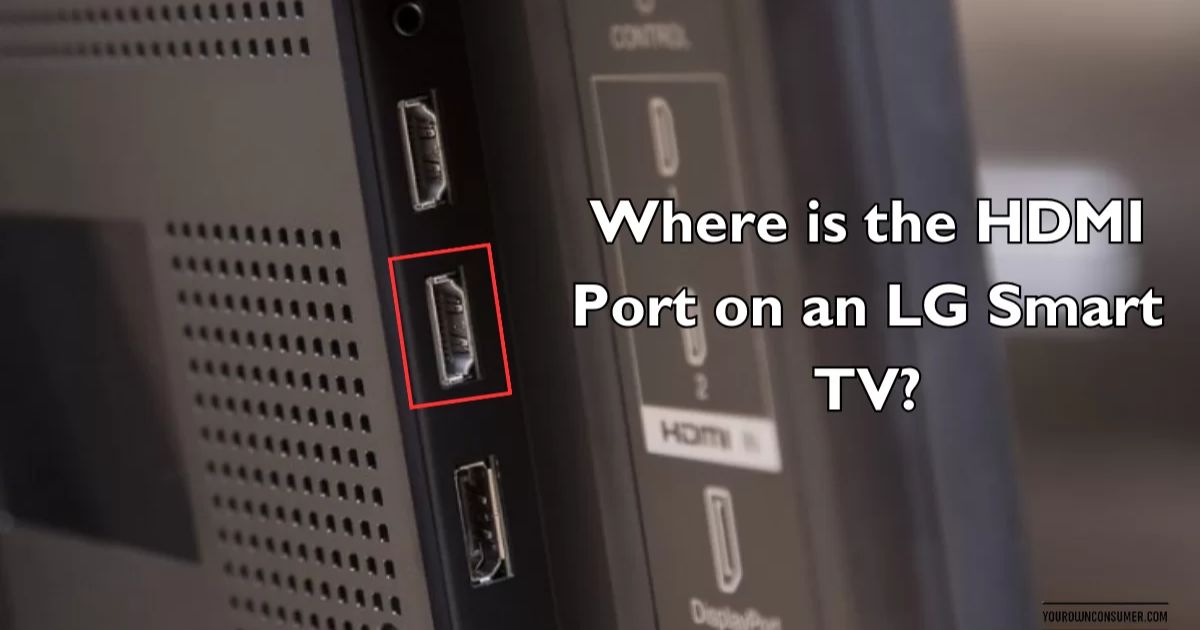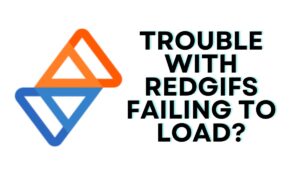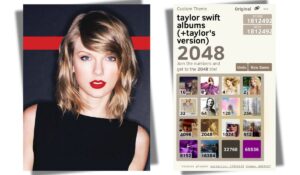Hotel mode on LG TVs is a common restriction enabled when these TVs are used in hotel and commercial spaces. While hotel mode limits certain settings and features, unlocking an LG TV allows full access for regular home use. There are several methods to unlock hotel mode on LG TVs — by power cycling, using an LG TV remote, factory resetting, and more.
Overview of Hotel Mode on LG TVs
LG TVs have a special “hotel mode” setting that allows hotels to control and constrain the options available to guests. Here’s an overview of what exactly hotel mode does:
- Disables inputs like HDMI ports or USB connections
- Locks down access to settings menus and picture/sound customization
- Restricts installation of new apps and access to streaming services
- Prevents guests from making changes like connecting Bluetooth devices, screen casting, etc.
Essentially hotel mode allows hotels to pre-configure LG TVs and limit what guests can tweak to prevent disruption of service or issues with the next guest.
While useful for hospitality businesses, hotel mode is restrictive and annoying when you want to set up and customize the LG TV for regular home use after purchasing it.
“I bought an LG TV from a hotel in San Diego when they were upgrading to newer models. But I quickly realized all the HDMI ports were locked down and I couldn’t sign into any of my streaming apps. Unlocking it from hotel mode was essential to actually using this great TV!”
- Amanda R., San Diego, CA
So let’s look at the process for removing hotel mode on an LG TV in order to re-enable all customizable options.
Why Unlock Your LG TV from Hotel Mode?
When an LG TV is placed in a hotel room or used for commercial displays, hotel mode restricts access to certain menus and applications. Some of the hotel mode restrictions include:
- Limited picture and sound menu settings
- Blocking inputs like HDMI, USB, etc.
- Disabling casting/screen sharing features
- Removing access to system update options
- Hiding menus to change channel tuners
- Preventing installation of unauthorized apps
- Requiring a password to access settings
While these limitations serve a purpose for hotel and business usage, they are undesirable when using an LG Smart TV at home. By unlocking hotel mode, you regain full access allowing you to customize picture quality, sound settings, tune channels, cast content from your smartphone, install missing apps like Netflix or Hulu, update to latest software, and more based on your preferences.
How to Unlock LG TV from Hotel Mode
There are a few different methods you can use to successfully disable hotel mode on LG TV displays for home usage.
Power Cycle LG TV to Unlock Hotel Mode
The simplest way to reset an LG TV from hotel status is by power cycling the TV. Here is the process:
- Turn off your LG TV and unplug it from power completely
- Wait at least 2 full minutes before plugging it back in
- Turn on your LG TV and check if hotel mode is still enabled
This forced reboot sequence resets any previous hotel mode customization. It’s always the first method to try for the easiest way to unlock LG TV from hotel mode.
Note: You may need to repeat the power cycle 2-3 times on some LG TVs before hotel mode is fully disabled.
Unlock LG TV from Hotel Mode Using LG TV Remote
If the power cycling method did not work, the next way to disable hotel mode on your LG TV is by using your LG Magic Remote (or original LG remote control).
Here are the step-by-step instructions to unlock from hotel mode using the remote:
- Turn on your LG TV
- Press the Settings button on your LG remote
- Navigate to the General menu
- Choose the Hotel Mode option
- Toggle off Hotel Mode by selecting Disable
- Confirm turning off Hotel Mode when prompted
Almost all LG TV settings and menus can now be changed as desired for home entertainment.
Alternate Way to Turn Off Hotel Mode on LG TV
For older LG TV models, access the Installation menu instead of Hotel Mode. Here are the steps:
- Access the General menu from Settings
- Choose the Installation menu
- Navigate to the D-Box Feature option
- Toggle off D-Box Feature which disables hotel mode
This alternate path in the Installation menu essentially does the same function, allowing you to disable any active hotel mode on your LG TV.
How to Disable Hotel Mode on LG TV Without Remote
If you have lost the remote or it’s broken, hotel mode can still be turned off through manual button presses on the LG TV.
Follow these instructions to unlock hotel mode without the remote:
- Turn on your LG TV
- Locate the power button on the lower side of the TV
- Press and hold the power button until the TV turns off
- With the TV powered off, press the power button twice quickly
- This will bring up the LG TV’s technology menu
- Go to the Hotel Mode option in the General tab
- Select Disable to turn off hotel mode restrictions
It takes a few extra steps without the remote but works to unlock hotel mode when needed.
Reset LG TV to Unlock Hotel Mode
The last resort to ensure your LG TV is no longer stuck in hotel mode is performing a factory reset. This completely erases any previous customizations and gives your LG TV a fresh start.
Caution: Resetting deletes all personal settings, installed apps, logged in accounts, and paired devices.
Here are the factory reset steps to unlock hotel mode on LG TVs:
- Access the General menu in Settings
- Choose Reset to Initial Settings option
- Enter passcode if prompted and select OK to confirm
- TV will restart and reboot itself
- Accept Terms & Conditions on first run to finish reset process
Following these instructions will reset LG TVs to their original out-of-the-box state, guaranteed to fully remove hotel mode.
Unlocking Hotel Mode on Older LG TV Models
The above-mentioned methods work for most modern LG TVs when trying to disable hotel mode. However, the options can differ slightly on much older LG TV models.
Some of the observed differences include:
- Separate menu path called “LG Hotel Setup” instead of Hotel Mode
- Needing to choose Install All Apps instead of toggling hotel mode
- Requiring more repeated power cycles for settings to persist
While the overall process stays similar, you may need to experiment with the different menus if facing trouble removing hotel mode from an aged LG TV. Refer to the exact model’s manual if further issues.
Enabling Hotel Mode on LG TVs
While this guide focused on unlocking hotel mode for home use, hotel mode is an important feature for the commercial usage of LG TV displays.
IT professionals and hotel managers rely on these restrictions to:
- Prevent unauthorized changes
- Limit external device access
- Disable casting/screen sharing
- Simplify/central management
Setting up hotel mode properly configures the LG TVs according to a hotel or business’s media and security protocols.
To re-enable hotel mode on LG TVs, access the Hotel Mode menu from the Settings > General path and toggle it On instead. This instantly applies all hotel mode limitations convenient for bulk device administration.
Verifying Hotel Mode is Fully Disabled
Once you have toggled off hotel mode in the Installation Menu or Secret Menu, simply reboot your LG TV by unplugging it from power for ~10 seconds.
When it starts back up, try accessing the various settings and options that were previously locked down to validate hotel mode has been removed, including:
- Check HDMI ports are now enabled
- Open settings menus without restriction
- Install streaming apps like Netflix and sign in
- Connect devices like game consoles or Bluetooth accessories
Additionally, the picture mode presets like “Vivid” or “Movie” should now be selectable to customize the display to your liking. And features like screen casting or connecting to WiFi should be unlocked too.
If for some reason a few hotel mode restrictions still persist, you may need to factory reset the LG TV to wipe any leftover limitations. But that is unlikely to be required.
Overall, whether using the convenient Installation Menu or hidden LG diagnostic screen, disabling hotel mode is an essential step before an LG TV purchased from a hotel can be fully set up for normal everyday home use and enjoyment!
Additional Tips for Utilizing Your Hotel LG TV
“After I disabled hotel mode on the LG OLED TV I bought in an Orlando resort, I was able to set it up just like any other smart TV. I connected my Blu-ray player and Xbox in available HDMI ports that were previously locked down. And I can now stream 4K movies from Netflix which wasn’t possible before while the TV was restricted. Disabling hotel mode unlocked the full potential of my LG TV.”
- Michael L., Orlando FL
Here are some other quick tips related to setting up and using an LG smart TV after unlocking it from hotel mode restrictions:
- Update to latest LG webOS firmware for new features
- Setup Magic Remote or use phone app for convenient universal control
- Adjust picture settings to match room lighting/aesthetics
- Enable AI Picture/Sound modes for optimal performance
- Link LG TV to Alexa devices for voice commands
- Set energy savings settings like auto shutoff to avoid unnecessary power use when not viewing
Conclusion
Removing hotel mode on LG TVs is crucial to enjoy a smart TV’s full capabilities in your living room. In most cases, simply power cycling the TV a couple of times does the trick. For persistent hotel mode issues, leverage the LG remote to navigate to menus disabling this mode. Factory resetting the TV provides a fail-safe measure when needed.

Rockies Ripple is the founder and lead writer behind the independent blog tvplutos.com – your source for in-depth guides covering the entire range of Hisense smart TVs.
With over a decade of hands-on experience reviewing televisions and home theater equipment, he created the site to provide readers with an authoritative perspective on the latest Hisense models, uninfluenced by retailers or manufacturers.
Rockies Ripple takes pride in delivering meticulously researched analysis on display capabilities, built-in platforms, audio quality and everything distinguishing Hisense series including the high-end ULEDs, feature-packed UHDs, massive Laser TV projectors, and affordable options. His insight helps consumers figure out the best model to suit their needs.
While he enjoys testing out the stunning 4K streaming and gaming features in the newest Hisense releases, the goal of tvplutos.com is not to sell the TVs but provide reliable, unbiased information to the curious reader researching the brand’s lineup.
As Hisense continues to gain popularity in the North American market, expanded by new releases anticipated this year, Rockies Ripple is dedicated to helping more households understand what makes each smart TV series stand out through his comprehensive, reader-focused review blog.